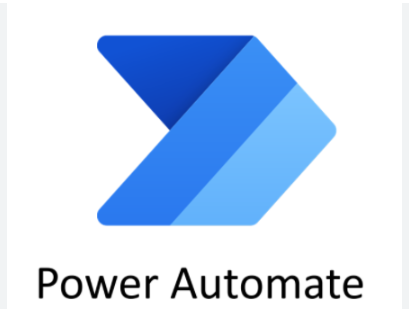Hi Folks,
Thanks for visiting my blog…in this blog post, have you ever faced the situation where your flow keeps running with no output. Today I will list down the possible scenarios where you were struck with slow performance of the Flow.
Consider the below actions to make your flow execute smoothly.
Remediation steps/Actions to take to make your flow run efficiently:
- Understand the throttling limits for your connectors and data sources
- Check for Request limits based on user licenses
- Cross verify the throughput limits
- See the minimum number of actions that the Power Automate service will allow for each plan on the Request limits and allocation page.
- Do verify if you were using any on premise connectors
- You are hitting the throttling limit in Power Automate
- Redesigning your flow to use fewer actions and less data.
- Reduce the number of loop iterations for the iteration in ‘Do Until’ and ‘For each item’
- Filter your data to retrieve only what is necessary Filtering with Odata
- Consider reducing the frequency of scheduled cloud flow
- Reduce the file size being accessed if possible if your flow uses them
- Consider using Variables for frequently accessed information in your flow
- Use Compose and Variable actions to view the data at any time.
- Purchasing a Per User or Per Flow license from the pricing page
- Per Flow plan may provide best performance quotas available
- Enable concurrency control for your ‘Apply to each’ action
- Consider creating custom retry policy
- Use Select Actions
- Check your System jobs in Data verse if asynchronous service performance is normal
- Reduce the flow complexity
- Consider using Process Advisor for Power Automate.
- Verify if you were hitting 2 minute timelimit in dataverse if you were calling Bound or Unbound action in Flow.
Hope this helps someone who’s looking to optimize their flow.
Cheers,
PMDY
Top picks for Power Automate

Discover more from ECELLORS CRM Blog
Subscribe to get the latest posts to your email.